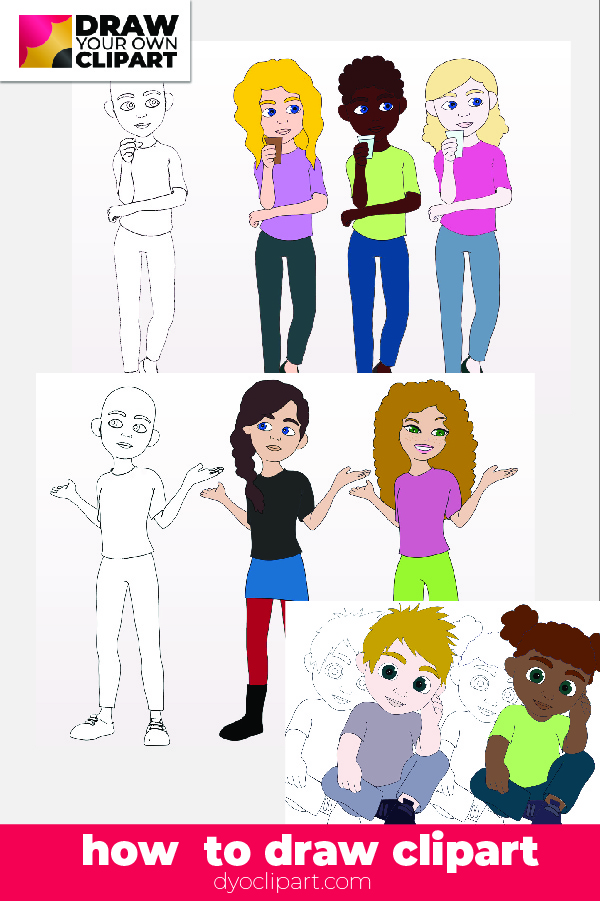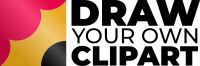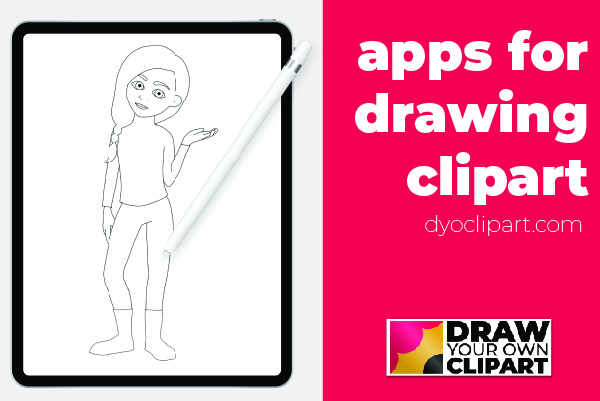There are so many great drawing apps available which can be used for drawing your own clipart, if you are new to digital drawing and digital art, it can be difficult to know where to begin!
The clipart we create is relatively simple. Therefore we don’t need some of the fancier brushes and effects that are in some digital art apps. For example, while of course you can use oil painting brushes to add texture to your clipart, the reality is the clipart is often going to be used at small sizes, photocopied or used as blackline images, therefore very painterly effects are likely to be lost.
And of course, the more fancy the painting and coloring effects are, the more time it takes to create the clipart, and this isn’t going to be helpful if you are looking to create a large quantity of images.
The Key Requirements of a Digital Art App
The key things we need is layers, a nice quality inking brush (which most if not all digital art apps will have) and an easy way to import and export files. It’s hard to imagine that any modern digital art or digital drawing app won’t have these features.
We also want to be able to use a stylus. While of course you could use your finger to draw, it does get fiddly with fine detail. You can use any stylus, a pressure sensitive stylus such as the Apple Pencil is nice to have, but not essential when you are starting out.
About Layers
We use layers as these are a great way to compile images in a way that sections can be edited without damaging the finished image. For example, if we have a single layer which includes the head and the face, and we then want to move the mouth, we have to erase that section, then redraw the mouth where we require it – and then recolor any pieces of color we’d erased.
However, if we had drawn the face features on a separate layer, it would be super easy to move or change the mouth without damaging anything on a layer underneath.
Layers also gives us more flexibility when it comes to manipulating figures, which we’ll cover in future tutorials.
Drawing Apps for Creating Clipart
If you have an iPad then one of the most popular digital art/drawing apps is Procreate. It’s available for a low one-off fee and is highly recommended.
Another great option for the iPad is Affinity Designer. This is a vector based app. If you are familiar with Adobe Illustrator, you will be very comfortable with how this works. The sister product, Affinity Photo is also an excellent tool. These are also available for a one-off fee.
SketchClub is another great digital drawing and painting app.
I use all of the three drawing apps above. However, the one we will refer to most in tutorials here at DYO Clipart is Procreate.
If you are an Android user don’t worry – there are also some great options for you too!
Sketchbook Pro from Autodesk is available for both iOs and Android and is an excellent app – and it’s free! This used to be a premium paid-for app, however a couple of years ago, Autodesk made this free and it is undoubtedly worth a look.
Two other apps which are available for both iOs and Android are Medibang Pro and IbisPaint. These are both highly featured apps with plenty of functionality. They are both free. What I love about Medibang is, if you set up an account, you can use Medibang on any device, so you can start drawing on a phone, move to an iPad or tablet and finish on a desktop or laptop.
Adobe have some drawing apps (both paid for and free) which can be used to create clipart.
My recommendation is Procreate for iPad or Sketchbook Pro for Android (or as a free alternative to Procreate for iPad). However, you are unlikely to go wrong with which ever app you use!